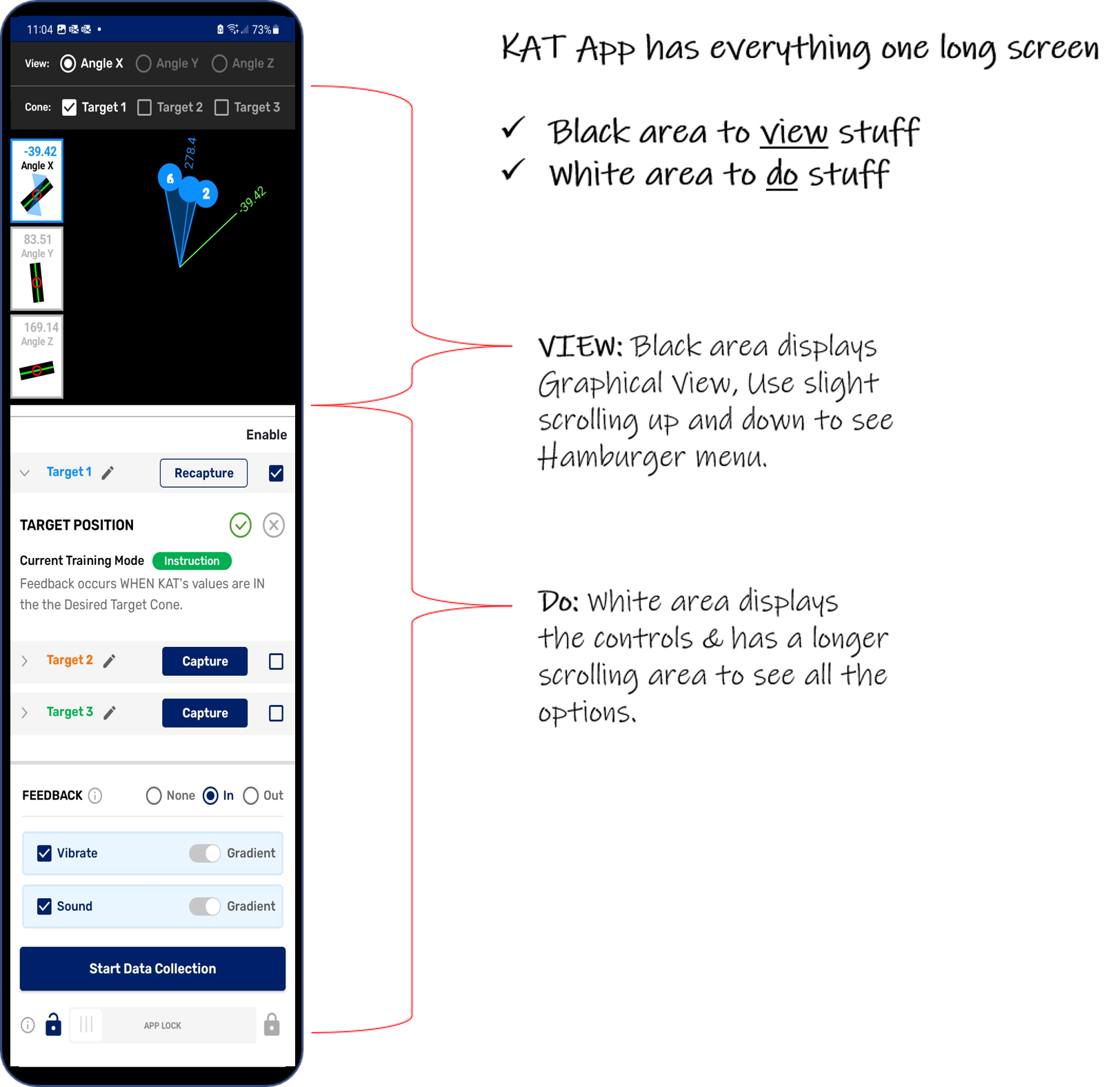These Guides are to be used as a review, AFTER you have completed both Onboarding videos.
A separate screen is highly recommended.
THE KAT APP IS FREE. There is no fee to access the PantherTec Help Center. However, a user license/login is required to use a KAT device.
KAT Device: power switch:
To turn on the KAT, slide the black switch toward the USB charging port. The KAT will beep and vibrate a few times.

Login with your User ID
Note: First time you log in, it may ask to Create or Reset your Password
Then, use your password to Log In
KAT App Icon:
The App will keep you logged in until you Log Out.
To use the KAT App:
Tap the KAT App icon to open the KAT Connect Screen.
Press Scan then Connect.

When the KAT is successfully connected, a blue light on the KAT device will light up briefly, and and Go to Setup button will turn from grey to blue. Press Go to Setup.
Press Connect when you see the device, you may need to turn on your Bluetooth, storage, camera and precise location if connecting for the first time. Then press Go to Set up.
Any modules included in your account will be displayed. A module is a set of screens that will guide you through kinesthetic awareness training for sport-specific or specific universal motor patterns. MODEULS ARE COMING SOON!
The other way to use the KAT is with the Advanced Dashboard. It is a more customizable method of using the KAT, and as such, it requires a little more training to learn. The advanced dashboard is an option shown in the list of modules, the exercise below is a quick demonstraion, however, we suggest you get comfortable with the modules before moving on.
Place the KAT on a flat surface as shown with the Panther head in lower right corner, and follow the steps below to learn the angles: X, Y and Z.
When you turn the KAT like a knob, left and right, this is rotation in the X plane.
When you lift the edge farthest away from you, as if to read something, this is the rotation in the Y Plane.
When you lift the left-most edge like turning a page in a book, this is rotation in the Z plane.
The video above shows rotation of the X,Y and Z planes in order.
To continue to learn about the advanced dashboard. Go to QuickStart II.